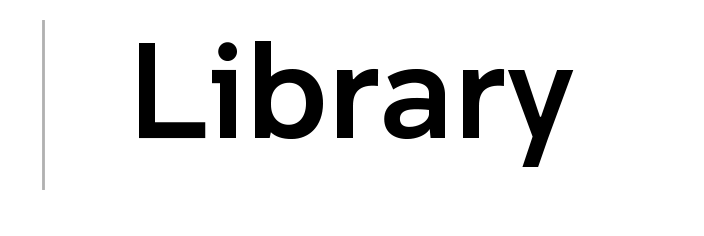Online resources access checklist
If you encounter a problem with accessing online resources, these troubleshooting tips may help.
First, you can resolve many access problems by:
- updating your browser to the latest version
- clearing your browser cache and search history
- trying a different browser.
Try again for temporary access issues
Try again, as most access problems are temporary.
- Temporary time-outs may occur due to various reasons - refresh the browser and/or perform the search again.
- Publishers' platforms are occasionally down due to system maintenance.
- Download restrictions and limits apply - once blocked, try accessing these online resources later.
Check the link and item details
If a saved or bookmarked URL no longer works, search the Library collection for the item.
Read the public notes on the Library collection record as they may help you identify the cause of the problem.
- Some resources require additional resource-specific usernames and passwords.
For articles, check the journal title/ISSN for availability via Library collection, then go to the volume, issue and page.
- UNSW students and staff may submit an Interlibrary loan request if the desired year/volume/issue is not available.
Check your computer, browser and authentication settings
Make sure your computer meets the necessary system requirements.
- Try an alternative supported web browser.
- Try a different device or view on a computer if you encounter any difficulties viewing resources via your mobile device.
- Ensure your browser's saved website information such as cookies, caches and history are cleared - check your browser version for steps to do this.
- Check for messages from your browser tools or security software that may be preventing access.
If you have difficulties with authentication, check again using either an incognito window (Chrome), InPrivate window (Edge) or a private window (Safari and Firefox).
Access from off campus
Sign in via the authentication page using your UNSW student or staff zID and password.
- UNSW Library supports single sign on and automatically applies your off-campus authentication credentials to myLibrary.
- Use your correct student or staff zID number and password - if you have problems with logging in, contact UNSW IT.
- If you are an affiliate of UNSW, ensure you are not logged in to your own institution - log out and sign in to myLibrary using your UNSW zID.
UNSW VPN
UNSW Remote access VPN connection routes all your internet traffic through the UNSW network to replicate on-campus access to resources.
For more information including step by step installation and connection guides for your operating system see UNSW Remote access VPN.
Need more help?
If you still experience problems accessing a Library online resource, submit an eResource access issues form.
For assistance with single sign on authentication or using the UNSW Remote access VPN contact UNSW IT.