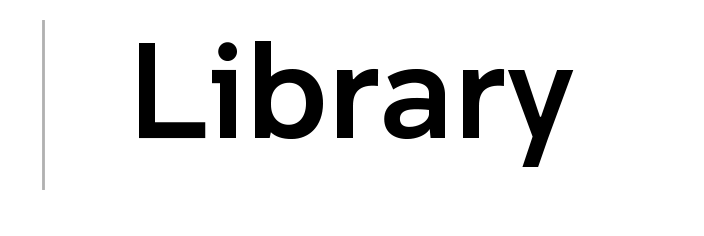Depositing your thesis to UNSWorks
To receive your testamur on the graduation date, you must follow the steps on this page.
Graduating soon?
Congratulations on your achievement! To ensure you are eligible to graduate, remember to return all UNSW Library books and interlibrary loans, and pay any outstanding Library fines.
Step 1: Prepare your thesis file for deposit
You must deposit one digital copy of your final, examined version of your PhD or Masters by Research thesis in PDF format - clearly labelled with the file name publicversion.pdf.
The public version is the final, examined thesis that has been edited to remove any confidential or sensitive content, making it suitable for public access. This version will be published online. Ensure that all personal information such as signatures, zID and residential address is removed.
If you wish to restrict access to the public version, refer to the Restricting access to your thesis section below.
Preparing thesis files
Watch this video on how to prepare your thesis file for deposit to UNSWorks.
- Restricting access to your thesis
- Public version
- Example mandatory statements
Restricting access to your thesis
By default, your thesis is public immediately upon deposit. If you want to restrict access to your thesis, you can nominate an embargo period and indicate the date the restriction will be lifted in the UNSWorks thesis deposit form.
- Restrictions up to 24 months do not require approval (date to be calculated from the date on the completion letter you received from the Graduate Research School).
- Restrictions beyond this date will require approval - for more information see UNSW Higher Degree Research Hub (requires login).
- Once a thesis is publicly available in UNSWorks, an embargo cannot be applied. The university will not approve any requests to re-embargo a thesis by a publisher or on behalf of a publisher for articles or manuscripts under consideration. Graduates may contact the Library Scholarly Content team for further guidance.
- Note that the embargo only applies to the thesis file - the title and abstract of your thesis will be publicly available upon deposit.
- Watch this short video on how to add an embargo.
Public version
1. The following mandatory documents must be included in your thesis:
- Originality statement, Copyright and Authenticity statements
- Inclusion of Publications Statement
All candidates will have completed these forms online when submitting your thesis for examination via GRIS. You can access these documents via the GRIS Alumni portal.
- To include these documents in your files, you must print to PDF or take screenshots of the mandatory statements and insert them behind the title page of your final thesis.
- Select the checkboxes, including the 'Candidate's Declaration' as shown in the example mandatory document screenshots.
- If you no longer have access to the GRIS Alumni Portal, contact the Graduate Research School. Do not include the older signed statements if you can include screenshots of these statements from the GRIS Alumni Portal.
2. Ensure your thesis has a title page - only one title page is required.
- Include your full name, faculty, school, year and degree type (e.g. PhD or Masters).
- Do not put your zID on the title page.
3. Create a duplicate PDF copy of your thesis, with a clearly labelled file name e.g. public version.pdf.
4. This version is available to the public online. Remove any confidential or sensitive content including personal information, such as signatures, zID and residential address.
Tips for removing content:
- To avoid disrupting page numbering and citation management, redact material from a PDF file rather than from Word. If preferred, you can edit in Word and then convert to PDF, but this could affect your layout and numbering.
- Edit PDFs in Adobe Pro which is available to current UNSW students from UNSW IT. Follow the Adobe instructions on redacting sensitive material. You can also use the Edit PDF tool to delete content.
5. Check for third-party copyright. Ensure you adhere to the Copyright guidelines.
As a part of the depositing process, you must declare that you obtained permission for any third-party copyright materials within your thesis. For this reason, it is important for HDR candidates to carefully consider what third-party copyright material they include in their thesis and allow time to obtain permission from copyright owners.
- It is important to retain copies of permissions you have received.
- Compile all documentation granting permission from third-party copyright holders into a single PDF titled Copyright Permission. This file will not be made publicly accessible. Deposit this file along with the public version of your thesis.
- Redaction and/or permanent restriction of any content from your examined thesis is not permitted. For related enquiries, contact the Graduate Research School at hdrexaminations@unsw.edu.au.
Example mandatory statements
Where you can access the mandatory statements.via the GRIS portal.
Step 2: Submit a digital copy of your thesis
Now that you have prepared your thesis file, you are ready to deposit in UNSWorks.
- Log in to UNSWorks with your UNSW zID and password.
- From the Deposit menu, select to Deposit a thesis.
- If your zID access has expired at the end of your candidature, complete the temporary login request form.
- We will process this request and send UNSWorks temporary login details to your nominated email address by the following working day.
Depositing your thesis: Top tips
Watch this video for our top four tips on how to deposit your thesis to UNSWorks.
Looking for more information?
- See frequently asked questions for thesis digital deposit.
- Watch short videos on how to access the Thesis Deposit form and how to add, upload, edit and remove files.
- For further assistance, contact the Library Scholarly Content team and include your zID.